Looking for a reliable email hacking software application? Now, there is a good range of email hacking software applications in the market but not all would be equally compatible with you. Hence, we have compiled a list of best email hacking software applications in the article below so that you don’t have to settle for anything less.
- Gmail For Macos
- Download Gmail For Macbook Pro
- Download Gmail Emails To Mac Address
- Download Gmail Emails To Mac Computer
- Best Gmail App For Mac
- Download Gmail
Related:
Gmail For Mac free download - WinZip Mac, Gmail Notifier, GMail Drive, and many more programs. Aug 27, 2018 Open Gmail in your internet browser. Type mail.google.com into the address bar, and hit ↵ Enter or ⏎ Return on your keyboard. If you're not automatically logged in, click the SIGN IN button on the top-right and sign in. Click the email you want to download. Find the email you want saved, and click on the sender's name or subject line to. I could download attachments by clicking on them before the latest security update for Safari; I cannot download them at all from gmail now. I can save attachments to my Google drive from gmail and view them there. I can forward the emails to Mail for Mac or Yahoo and open them there, but I cannot open or download them from Safari with gmail.
All these software applications are really easy to run and your elementary computing knowledge would be sufficient here.
1. Realtime-Spy
This is one of the most popular email hacking software application you will find today. When you install it on the target computer, the software will run silently in the background & capture login details (including password) of all email accounts opened from that computer. The details collected would be uploaded to Realtime-Spy servers.
2. MailPassword
This is a password recovery software application which will recover forgotten or lost passwords for email POP3 accounts that are stored on the user’s PC. It’s simple to use and comes with 2 options. The basic one will ask you the POP3 server data for password recovery while the 2nd option is a little difficult but will work for all the email POP3 accounts.
3. Email Password Hacking Software
You are getting a simple user-friendly solution here that will recover lost password of an email account from the local system-memory. It can crack the password for all the major email platforms such as Gmail, MSN, Hotmail, Lycos, AOL as well as a number of popular social media sites such as MySpace. The application can also break private code-string of different Windows applications such as Microsoft Office programs, files of Adobe Acrobat & other different password-related programs.
4. Email Hacker Pro
Email Hacker Pro software is well equipped to hack all the email accounts,passwords be it Gmail, Yahoo, AOL or Hotmail. It’s a user-friendly application and the coolest bit about the software is that it is able to perform discreetly inside the computer.
5. Account Hacker
Account Hacker is equipped to recover the password of not just email accounts but also of instant messaging & social networking platforms. It just takes 2 minutes for the software to hack the desired password. You would be glad to know that the software would safeguard your identity during, before & after the hacking activity.
6. Email Hacker
Email Hacking Software for Various Platforms
This is to note here that there are different email hacking software applications for various platforms. The one you would be going for should complement your system’s operating system as there are some software that exclusively work for Windows or Android or Mac. However, a lot of them can work for all the systems.
Free Windows email Hacking Software
Gmail For Macos
7. Actual Keylogger
There is a wide range of free Windows email hacking software applications and Hacking Software is one of them. It assures comprehensive hacking controlling which will track each character typed on the keyboard in text or HTML file- including password for email accounts, chatting, blog log ins and so on.
Free Android email Hacking Software
8. Password Cracker
If you are looking for a reliable Free Android email hacking software, Password Cracker would be a great option for you. The software can recover the lost passwords as well as crack & hack the passwords of desired email accounts. It works based on the cutting edge “Brute Force Attack” technology.
Free Mac email Hacking Software
9. Sniperspy
When it comes to most credible Free Mac email hacking software, SniperSpy () is one of the favorite names. The software can hack down password of any email or other popular online accounts. It will keep a tab on all activities of the target computer, record chats as well as operates in complete stealth mode.
Most Popular email Hacking Software for 2016
When it comes to most popular email hacking software for 2016, Email Password Hacking Software is a top choice and it can recover the email account password of all lengths & capacities. Besides, the application can break private code-string of different Windows applications such as Microsoft Office programs, files of Adobe Acrobat & other different password-related programs.
What is email Hacking Software?
Email hacking software is one of the most widely downloaded software applications today. Quite literally, such a software is needed to track the password of email accounts. It could be your own accounts or that of others that you want to keep track on. The best of the email hacking software applications can hack the password of all kinds of email accounts. In fact, some of them can additionally hack the password of other different online accounts as well, such as social networking or instant messaging accounts. The most advanced email hacking software applications are backed by state of the art Brute Force Attack technology. Before you download any such software, you should check out beforehand that the chosen software is able to support your chosen email platform. The free download is available with most of such software applications.
How to Install email Hacking Software
When it comes to installing email hacking software, you would have to take the download link of the chosen software and download it from the software’s official website. Then, you must check what email accounts and operating systems the software supports. If everything is okay, you will click on “installation link” and you will have installation instructions to install the software.
Benefits of email Hacking Software
One of the major benefits of email hacking software is that it allows you to get back your lost password. We have multiple email accounts and hence it’s not uncommon for us to forget one or two old passwords and this is where this software application comes real handy. Most of these software applications work really fast and can recover passwords of any length or any capacity. Besides, many of the reliable email hacking software applications can work for all types of email accounts as well as social networking accounts. Apart from recovering your old forgotten passwords, the email hacking software is also helpful to keep a tab on people you are suspicious about.
Email hacking software is a very beneficial tool when we run several email accounts. This diversity makes it common for us to forget passwords of rarely used old accounts. This software is thus a rescue from brain-racking to find the password when we don’t know or cannot remember the password.
Related Posts
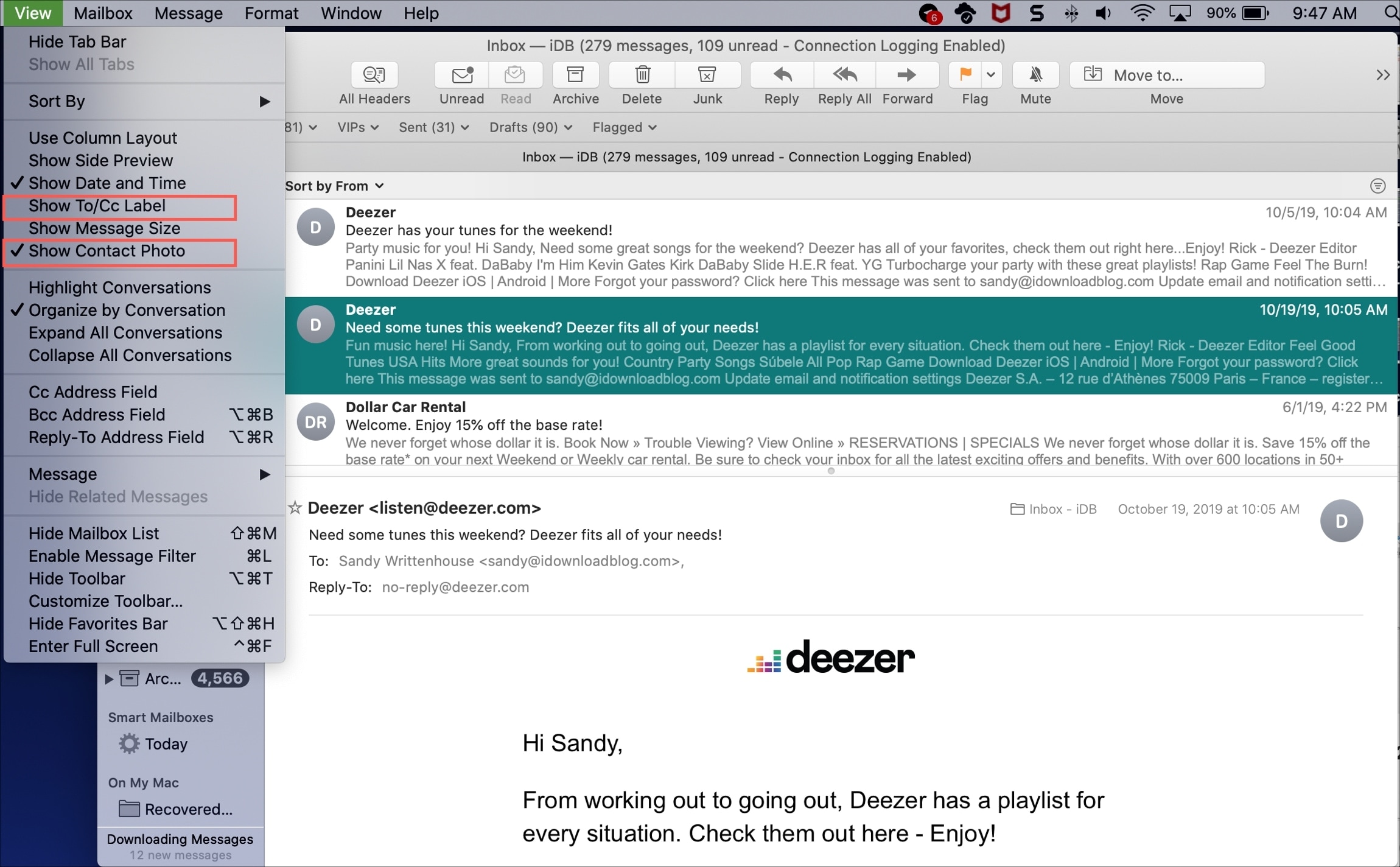
Open Gmail in your internet browser. Type mail.google.com into the address bar, and hit ↵.
Are you looking for a solution to know how to import Google Contacts to Outlook for Mac program? This article is the perfect choice for you as any non-technical user can successfully export Gmail Contacts to Outlook for Mac with the help of a professional toolkit. The Gmail Contacts to Outlook for Mac conversion mechanism is very easy as it only requires three simple steps:
- Export Google Contacts / Gmail Contacts as vCard Files
- Transform vCard Files to OLM files
- Import OLM file into Outlook for Mac
We will discuss more about the whole process in detail in the later sections.
Google Contacts to Outlook for Mac Converter Free Download Toolkit:
Download Gmail For Macbook Pro
The above given tool will enable you to export Gmail Contacts to Outlook for Mac. It will receive source contacts format as vCard Files (Google Contacts) & will generate resultant files as OLM (Outlook for Mac). The trial version of this Google Contacts to OLM Converter tool has limit to export only first 5 contacts from Address Book.
There are large number of users who wants to move contacts from Gmail to Outlook for Mac. Outlook for Mac is one of the premier products of Microsoft launched for Mac users after its huge success on Windows platform. Users can single handily move their contacts to Outlook for Mac by using various manual tricks. But to preserve integrity & maintain the details of contacts like Name, Email, Company, Job Title, Webpage Address, Phone Numbers, Business & Home Address etc. It is necessary for the users to choose some professional toolkit.
Genet the balcony. The Google Contacts to Outlook for Mac Converter software will maintain all the properties of the contacts & address book. It gives users the freedom to save the obtained OLM files at the users required location. The software will primarily work on vCard files which can be obtained from Google Contacts very easily. So, in the next section we will learn about all the important working steps:
How to Import Gmail Contacts to Outlook for Mac?
Part 1: To perform this task, we first needed to obtain our Google Contacts as vCard files. Just follow these simple steps to understand it:
- Open Google Contacts or Browsehttps://contacts.google.com in your PC.
- From left pane, click on Export button to move Google Contacts data.
- Choose Export Contacts & select vCard (for iOS Contacts) from the list.
- Click on Show in Folders to open the Download folder having VCF files.
- Access the resultant Contacts from the destination folder.
Part 2: Once you obtained Gmail Contacts as vCard files, follow these steps to process further:
- Install & Run vCard to OLM Wizard Software in your PC.
- The utility will ask you to browse for the source VCF files.
- Choose the vCard files & then click on Open
- Select the required VCF mailboxes in the application panel.
- The software will ask the users to setup vCard to Outlook for Mac conversion options.
- Users can change the destination path from default Desktop. One can also Create a New Folder directly to access mailbox data.
- After conversion process finished successfully, the utility will display a confirmation message
- Access the resultant OLM files directly from destination folder.
Part 3: Import the resultant OLM file into Outlook for Mac:
- In Outlook 2016 for Mac or Outlook 2019 for Mac on the Tab tool, choose Import
- In the Import box, select Outlook for Mac archive file (.olm) & then Continue.
- Locate the OLM file in your system & choose Import
- The imported items will appear in the Navigation panel i.e. People
As from above, we can easily conclude that the transfer of contacts from Google to Outlook for Mac is very easy & simplified. There is no need of having advanced technical knowledge for the working of this toolkit. During manual ways, a user cannot directly import Google Contacts at the same time. Hence, we take the help of professional Google Contacts to Outlook for Mac Migration tool.
Advantages during Google Contacts to Outlook for Mac Migration:
Once imported, the OLM file will display all the contacts & address book in People tab at Navigation panel. If you are on a Mac and want to use your Contacts Address book with Microsoft Outlook, then it can be done with the help of BitRecover vCard to OLM Wizard. It provides various advantages to its users like some of them are listed below:
- The software is capable to export multiple Contacts or Address Book from Google Contacts to Outlook for Mac program.
- The software provides dual ways to load Google Contacts files in the application panel.
- The utility will create a single OLM file for all different Google Contacts VCF files.
- This application will enable the users to save resultant OLM files at default destination path.
- The software will protect the original details of the contacts & address book including Name, Email, Company, Job Title, Web Page Address, Phone Numbers, Business Address, Home Address or various details.
- The working interface of this Google Contacts to Outlook for Mac migration tool is very easy & simplified.
- The software is fully standalone to perform its working without requiring Outlook installation in your PC.
- The software will run on Microsoft Windows all latest versions & editions including Windows 10, Win 8.1, Win 8, Win 7, Win XP, Win Vista etc. for both 32-bit & 64-bit OS editions.
The Verge: The above article will help the users in finding out the perfect solution in case if they want to migrate Google Contacts to Outlook for Mac application. The software will enable the users to import into all versions including Outlook 2011 for Mac as well Outlook 2016 for Mac programs. Use this amazing solution to accomplish all your required ambitions in easy manner.
Exporting Contacts from iPhone: It can be a pain to transfer data from phone to phone or between a phone and computer - but it doesn't have to be that way. This article presents 5 fool proof ways detailing how to export contacts from iPhone to computer.
Jump straight to:
- Extra: Import contacts into Outlook / Gmail
Method 1: TouchCopy
Our easiest and most robust method comes first in the shape of the TouchCopy software.
TouchCopy is the only tool you need for managing your iPhone with your computer. With it, you can copy all kinds of data like Music, Messages, Photos, Contacts and more.
TouchCopy is great and you can use it locally on your computer, so you don't need to worry about syncing with iTunes, or having a Wi-Fi connection for cloud services or email (as seen in our other methods).
Let's see how to export contacts to computer.
- Open TouchCopy
- Connect your iPhone with USB or Wi-Fi.
- Click 'Contacts' to view your iPhone Contacts.
- Hit 'Copy as vCard' (PC) or 'Copy to Mac' (Mac).
Try TouchCopy free ▼
Receive an email with a link so you can download the free trial on your computer:
Note: We respect your privacy. We won't share your Email address with anyone else, or send you spam.
Using this function will save standard vCard (.vcf) contact files to the location that you choose on your PC or Mac. You can also save the contacts directly into Contacts (PC) or Address Book (Mac) by using the relevant buttons in the TouchCopy toolbar!
You may also like: Import contacts into Outlook / Gmail
Method 2: Contact Transfer
If you have a PC using Windows 10, you'll really want to consider this option. Contact Transfer allows you to easily transfer your contacts effortlessly between iPhone, PC and even Android.
You can even create, edit and delete contacts on your chosen devices, right from your PC.
Let's see how to transfer your iPhone contacts to PC using Contact Transfer:
- Install Contact Transfer on your Windows 10 PC and launch it.
- Choose 'iOS Device' as your Source, and 'This PC' as your Destination. Click Continue.
- Choose whether you would like to store your contacts in Windows Contacts, or as vCard files elsewhere on your PC.
- Connect your iPhone to your PC using your USB cable. Once it has been detected, click Continue.
- Now you can select the contacts from the list on your iPhone that you wish to transfer to your PC.
- When you are happy with your selection, click Transfer.
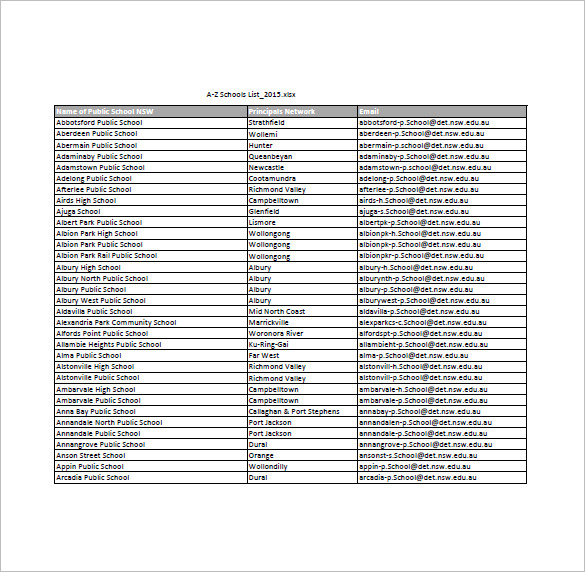
Try Contact Transfer free ▼
Receive an email with a link so you can download the free trial on your computer:

Note: We respect your privacy. We won't share your Email address with anyone else, or send you spam.
In order for Contact Transfer to access your contacts, they must be stored in your iPhone's local storage. If your contacts are instead stored in iCloud or another cloud platform, you'll need to download them to your iPhone.
Method 3: iCloud
iCloud is a great way to sync data like Contacts and Calendars between all of your devices. This method is great for people who like to access the same data across all iMacs, MacBooks, iPhones, iPads and iPods they own, but for others who like more control over their data, Method 1 may be more suitable.
Download Gmail Emails To Mac Address
To use this method to sync contacts from iPhone, you'll need to be connected to Wi-Fi.
Let's see how to sync contacts from iPhone to computer.
- On your iPhone, go to Settings > [Your Name] > iCloud.
- Ensure that the 'Contacts' entry is toggled on (you may need to merge your iPhone contacts with any existing iCloud contacts).
- Next, log in to iCloud with your Apple ID from a browser.
- Click the 'Contacts' app icon.
(If you don't need to save the contacts to your computer, you can skip the next steps). - Click a contact, then do 'Ctrl+A' on your keyboard to select all.
- With all Contacts selected, click the cog icon in the bottom-left corner of the screen.
- Hit 'Export vCard.' to save contacts directly to your computer
Method 4: Email
This method is great if you need to export only a couple of contacts here and there, but does not compare to TouchCopy and iCloud for bulk exports. You can export individual contacts from your iPhone via email.
In this way, you can quickly email a friend or colleague a contact's details, or even send the email to yourself so that you can access the contact from your computer. Here's how:
- Open the Contacts app on your iPhone.
- Tap a Contact you wish to send.
- Scroll down and tap 'Share Contact'.
- Choose 'Mail'.
- Compose your email and Send!
Download Gmail Emails To Mac Computer
Your contact will be sent as an attachment, in vCard (.vcf) format, with the email.
How To Import Gmail Contacts To Mac
Method 5: How to Export iPhone Contacts via Airdrop
Airdrop is Apple's amazing way to quickly transfer files between iPhone and Mac. Connect your iPhone and Mac to the same Wi-Fi network, then simply choose a file and share it via Airdrop.
Curse addon on a mac computer download. If you need to export a long list of contacts, consider a different method, as you can only Airdrop 1 file at a time. As such, it can be a very long and tedious job to transfer your entire contact book 1-by-1.
Here's how to export a contact from iPhone to Mac using Airdrop.
Best Gmail App For Mac
- Turn on Airdrop on your iPhone:
- Open Control Center by swiping from the bottom of your screen, or from the top if your iPhone has Face ID.
- Tap and hold the wireless control box to access more options.
- Tap the Airdrop icon and select 'Everyone'.
- Turn on Airdrop on your Mac:
- Launch Finder on your Mac.
- Click 'Go', then select Airdrop.
- Click the 'Allow me to be discovered by: ' link.
- Ensure that you can be discovered by your iPhone. (choose 'Everyone'; or 'Contacts only' if you only wish to be discoverable by those in your contacts list).
- Next, on your iPhone, open the Contacts app.
- Select a contact you want to transfer, then tap 'Share Contact'.
- Tap Airdrop, then tap your Mac when it's detected.
- Your Mac will receive a notification. Click to accept the contact file on your Mac!
How To Contact Gmail By Phone
Extra: Import contacts into Outlook / Gmail
As we saw in Method 1, we can use TouchCopy to export contacts from iPhone and import them into Outlook with only 1 click. However, if you used iCloud or email to export iPhone contacts to your computer, you can still import the vCard files into your contacts manager like Outlook or Gmail.
Import iPhone Contacts into Outlook
Download Gmail
- Open Outlook on your computer.
- Go to File > Open & Export.
- Select 'Import a vCard file', and then click Next.
- Complete the Wizard by setting your import preferences
For a complete guide, see Microsoft's guide.
Import iPhone Contacts into Gmail
- Open Google Contacts in your browser.
- Click 'More' > 'Import.'
- Locate your copied vCard files.
- Hit 'Import'!